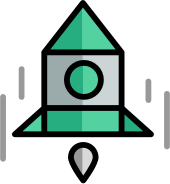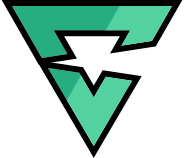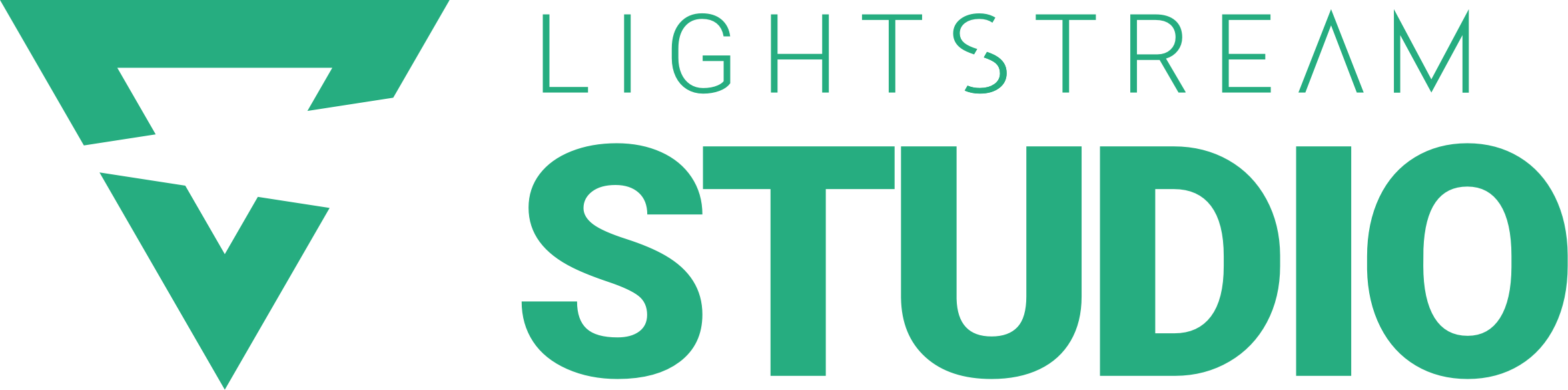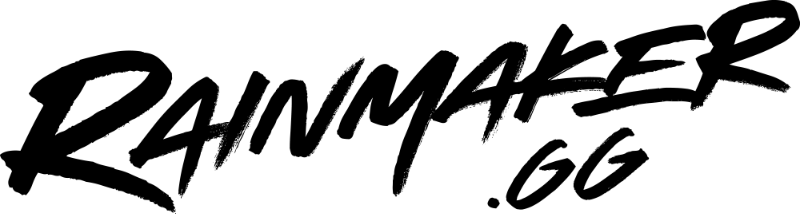So you want to be a VTuber but you’re streaming on console without a capture card. You’re probably thinking to yourself “What now?”
Don’t worry, you can become a VTuber on console with Lightstream!
Hi, my name is LazyFoxGirl and I am a 3D Console VTuber! I play first person shooter games like Call of Duty, Warzone, Fortnite, and more! This guide is specifically for Gamer Projects, since that’s what I use for console streaming, but these techniques can be applied to Creator Projects too!
These methods were all done on a Windows PC. macOS and ChromeOS may have different results.
Let's go over the basics of VTubing with Lightstream
What you will need
- A Lightstream Gamer subscription
- A Laptop/PC with a quad core processor or better
- A microphone connected to your Laptop/PC
- This is so your PNGTuber can activate/your VTuber’s lips can move when you speak
- A camera (you can use your phone) for 2D and 3D VTubing
- PNGTubing/VTubing software (suggestions listed in each section)
Optional:
- OBS to use as a camera source if you want to make your own backgrounds for your VTuber
The background options are limited in all the programs mentioned below, so you’ll want to use OBS if you want to make your own streaming room or cute background. Just input your PNG/VTuber program into OBS as a game source, set up your background behind it as you would like and start up your OBS virtual camera. You can bring that virtual camera into Lightstream as a camera source.
A note on Microphones:
For VTubing you must use a mic connected to your desktop or there will be a delay between the words you say on stream and your vtuber’s mouth movements (this is not an issue for PNGTubers). I suggest not sharing your voice to stream in your console settings (your teammates will still be able to hear you when you speak through your headset but your voice won’t be shared on Twitch). Then you can add the microphone connected to your device as an audio source in Lightstream. This is also just good practice for if you want to be able to speak to stream while muting yourself in game through your headset.
PNGTubing
What is a PNGtuber? It’s a VTuber that uses voice toggled PNG/GIF images to activate their models. I started PNGTubing using a free program called Veadotube mini (it uses very little resources so this is perfect if you have a potato of a PC like I did when I got started)
Then all you need are two images or GIFs, one for mouth open and one for mouth closed.


After you’ve uploaded the image files, you can change the background color on Veadotube mini.
Once your PNGTuber is set up in Veadotube mini you’ll want to click the + sign in the top left of Lightstream Studio and choose the screenshare option. From here you can select Veadotube mini under window share to add it to Lightstream. Once your source is added you can crop it to the size you want in Lightstream. Voila! You are now a PNGtuber.
2D VTubing
What is a 2D VTuber? A VTuber who uses a 2D model made using a combination of 2D digital art and animation tools. Some common software used for this process includes Photoshop (or similar art programs) and Live2D, a free rigging and animation tool for 2D art. If you’re not much of an artist you can always commission some artists online!
Once you have your 2D model and rigging is complete you can use one of two programs to bring your VTuber to life:
- VTube Studio
- PrprLive (better for lower end PCs)
Once you have uploaded your model into the program of your choice and set up your microphone and camera or phone for face tracking, you are ready to add your 2D VTuber to Lightstream!
- Open up Lightstream Studio in your browser
- Add a browser screenshare layer to your scene
- Select your 2D program window and crop it to the size you want in Lightstream
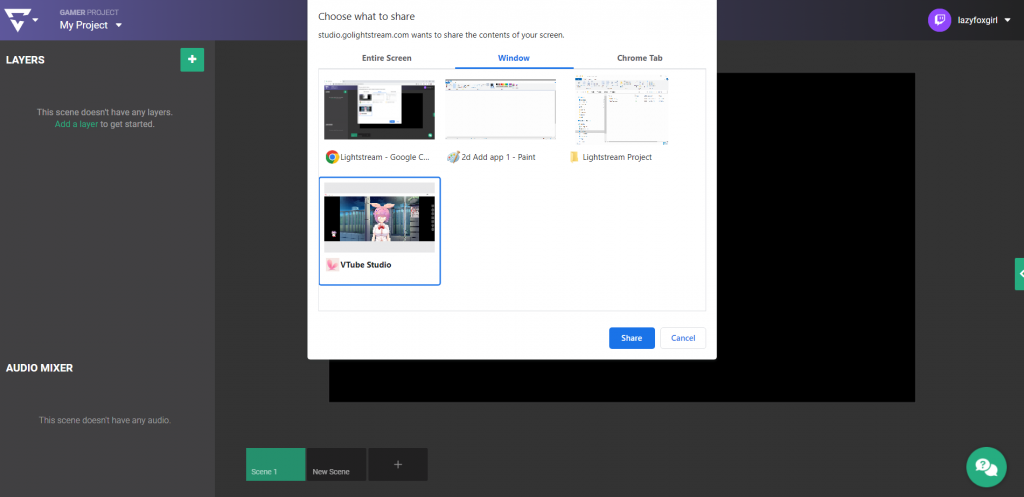
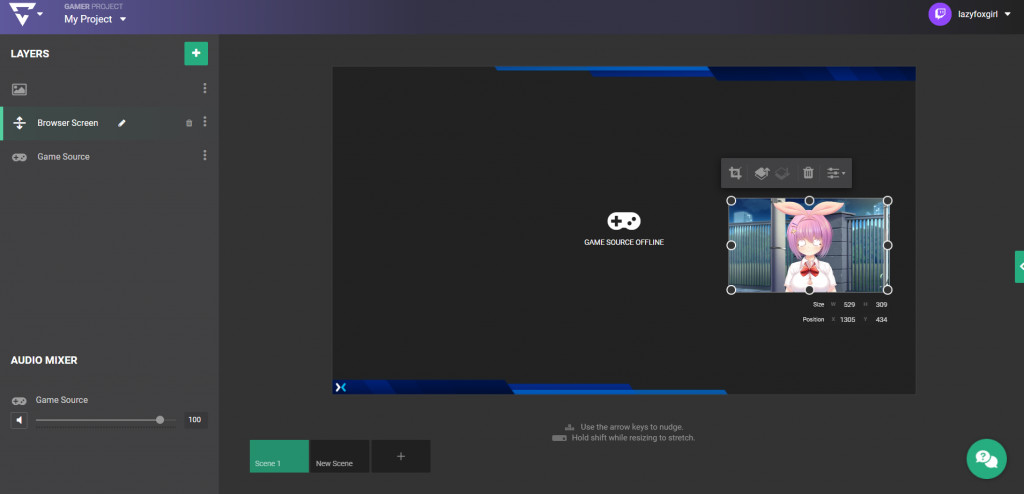
3D VTubing
What is a 3D VTuber? A VTuber who uses a 3D Model created in 3D modeling software. A free and beginner friendly option is VRoid Studio (which is what I used!) but you will need a professional artist and animator if you want the complete control and customization available from software like ZBrush or Blender.
Once you have your 3D model ready to use you can select which program you want to use to bring your VTuber to life.
Both of these programs allow you to use your phone or camera for face and upper body tracking as well as hand trackers to track your hand movement.
Once you have uploaded your model into the program of your choice and set up your microphone and camera or phone for any face and movement tracking you wish to use, you are ready to add your 3D VTuber to Lightstream!
- Open up Lightstream Studio in your browser
- Add a browser screenshare layer to your scene
- Select your 3D program window and crop it to the size you want in Lightstream
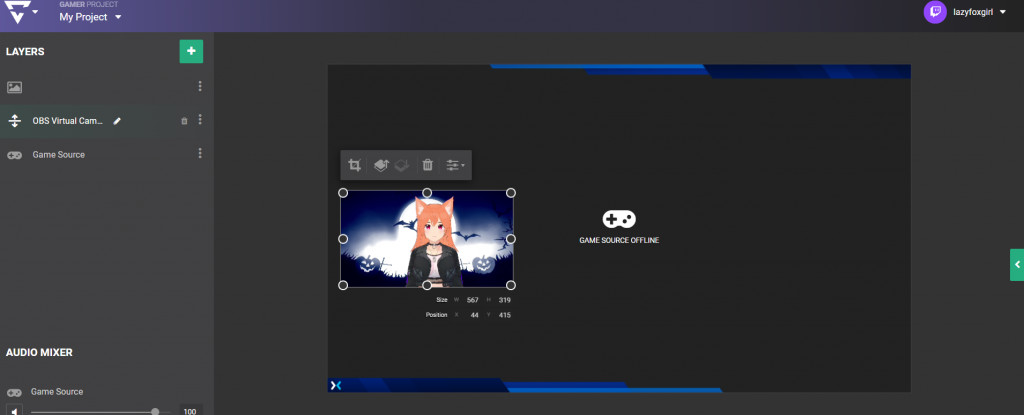
In VseeFace settings there is an option to set Vseeface as a virtual camera with a background, then you can add it to Lightstream by selecting add camera and selecting the VseeFace Camera, but you can also use OBS as your virtual camera if you would like to.
About the Author: LazyFoxGirl
Hi, my name is LazyFoxGirl and I am a 3D Console VTuber! I play first person shooter games like Call of Duty, Warzone, Fortnite, and more! If you have any questions about VTubing, you can always reach out to me in my Discord server, but otherwise let’s hang out in one of my streams!
I stream on Twitch every Sunday, Monday, Thursday, and Friday @10:30PM EST. You can find me on the platforms listed below.